Disable the Windows Automatic Update
Written by IT News on 10:16 AMJust yesterday, got mail from my client, requesting some tips on how to disable the windows automatic update. I'm asking to him "why should you disable the automatic update?" I told him that it's not recommended to disable it windows automatic update, event its posible to do that.
The most probably reason is because he don't have product license, well i don't care about the reason. I decide to help him.
It turns out to be pretty easy. Courtesy of Coding Horror are two ways: you can either use the command line to shut off the Automatic Updates service or manually shut it off in the Services panel.
To shut it off manually:
- Go to Start->Control Panel->Administrative Tools and double-click on Services.
- Right-click on Automatic Updates and select Stop.
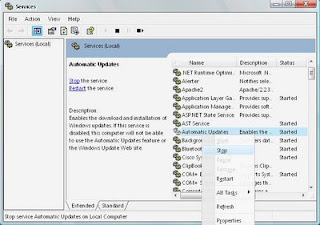
To use the command line:1. Go to Start->Run. Type in "cmd" without quotes to open up the command line.2. Now, type in "net stop wuauserv" without quotes and hit Enter.
 | Posted in »
| Posted in »




1 comments: Responses to “ Disable the Windows Automatic Update ”
By Anonymous on July 18, 2007 at 4:58 PM
STOP entry at the Service is not sufficient. Instead select the DISABLE option in the Automatic Updates Services properties tab pape.