Review: Adobe Illustrator CS3
Written by IT News on 8:47 PMWhile all owners of Intel Macs will be thrilled to finally have an Intel-native version of Adobe’s Creative  Suite, Illustrator users typically haven’t had to deal with slow-moving progress bars the way that many Photoshop users have, so performance hasn’t been a primary concern for them. However, upgrading to Adobe Illustrator CS3 is a no-brainer for longtime Illustrator users. Our review finds the Live Color feature alone is worth the price of admission.
Suite, Illustrator users typically haven’t had to deal with slow-moving progress bars the way that many Photoshop users have, so performance hasn’t been a primary concern for them. However, upgrading to Adobe Illustrator CS3 is a no-brainer for longtime Illustrator users. Our review finds the Live Color feature alone is worth the price of admission.
What's new in it Interface?
Illustrator’s interface has been updated to match the rest of the CS3 programs’—its tool palettes (now called panels) sit inside of docks that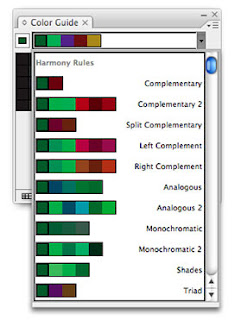 can be expanded or collapsed, allowing you to better manage screen real estate.
can be expanded or collapsed, allowing you to better manage screen real estate.The redesigned Control panel further reduces on-screen clutter. Introduced in Illustrator CS2, the Control panel has been expanded to include more options and tools. For example, when a path is selected, the Control panel now provides options for selecting similar objects and aligning those objects. When a point is selected, the Control panel provides all the anchor-point controls that you used to have to access from the main Tools palette. Adobe was very smart about what it put in the Control panel, and you’ll probably find that, after a while, you use it for more of your parameter selection than the customary palettes and dialog boxes.
You can use the new Color Guide feature to automatically generate entire color schemes based on a selected color.

Illustrator CS3 also introduces Document Profiles, preset parameters that allow you to create new documents configured for a specific final output. For example, the Video And Film profile gives you a 1,920-by-1,080-pixel document in RGB color. This feature can save you some hassle when you’re ready to output your illustration.
The interface changes that Adobe has made are significant, but longtime users don’t need to worry about a burdensome learning process or changes to familiar keyboard shortcuts and commands. It’s easy to adopt the new features into your workflow.
Introduce new drawing tools
Illustrator CS3 is the 13th version of Illustrator, and as you’d expect after all this time, its drawing tools are very powerful and refined. Adobe has made a few significant additions to longstanding tools in the program’s toolbox.
A new Eraser tool lets you modify existing parts of your illustration just as you would in a paint program. Pass the Eraser tool over an object, and the tool will automatically alter and reshape it so that it looks partially erased. Like the Paintbrush tool, the Eraser tool makes creating organic, painterly objects easy—you use a simple painting interface, and you don’t have to think about paths and anchor points.
While Illustrator has long allowed you to align objects, the new version also lets you align individual points, a great way to align just one side of a group of objects, for example.
The new Crop Area tool makes it easy to crop down to a specific rectangular part of an image. In the past, you had to draw a rectangle and create a clipping mask in order to crop an image. If you need to quickly output PDFs and other documents that are cropped to a specific size, the Crop Area tool is a great addition.
In previous versions of Illustrator, working on a single object in a complex document required that you perform lots of locking and hiding to isolate the path that you wanted to edit. Illustrator CS3’s new Isolation mode provides a good alternative to this type of housekeeping. The Isolation mode lets you easily isolate a single group or sublayer; all other objects in your document are faded, and you can edit only the isolated element. Unfortunately, you can’t isolate an individual object; you can isolate only groups of objects or sublayers.
All of these additions are great, but I was hoping to see an overhaul of some of Illustrator’s other features, most noticeably its 3-D tools, which have hardly progressed since the old days of Adobe Streamline. And as I say about every version, the inability to create multiple-page documents is a tremendous oversight.
Live color
The most significant additions to Illustrator are new color features. The new Color Guide can automatically create entire palettes of harmonious color schemes; you can choose complementary, analogous, monochromatic, or triad colors, all based on the currently selected color.
There’s nothing better than the Color Guide for quickly creating a color scheme for an illustration. The new, radically advanced Live Color dialog box allows you to quickly apply color schemes to selected groups of objects. The live part of Live Color refers to the ease with which you can interactively try out entirely new color schemes and perform color reductions.
Illustrator’s basic color picker is still a bit of a hassle; picking basic fill and stroke colors requires more clicks than it should. But Live Color is one of the most significant additions to Illustrator in years, and it will appeal to all types of designers and illustrators, as well as to motion-graphics specialists and Flash animators.
Flash integration
Flash users will be thrilled with the new Illustrator’s Flash integration. You can now import Illustrator files directly into Flash and copy and paste objects between the two programs. You can move text between Illustrator and Flash as a vector object or as Dynamic Text, which can be scripted and animated in Flash. This lets you use Illustrator’s far more powerful tools to create content for your Flash animations.
Macworld’s buying advice
Upgrading to Adobe Illustrator CS3 is a no-brainer for longtime Illustrator users. I was hoping that some of the older tools would get some tweaks—especially the 3-D tools and the color picker, and I’d love to see the ability to create multiple-page documents. But the Live Color feature alone is worth the price of admission, and the interface improvements and better performance will make all users very happy.





0 comments: Responses to “ Review: Adobe Illustrator CS3 ”